The Effective & Accessible Use of Graphics
Many departments create their own promotional posters and graphics. This guide provides do’s and don’ts for making your digital graphics work well in the College Calendar, e-newsletters, and more.
1. Do Approach Print and Digital Design Differently
A printed poster can have all the text you want, but a graphic that will be accompanied by text online (such as in the College calendar) should be kept simple.
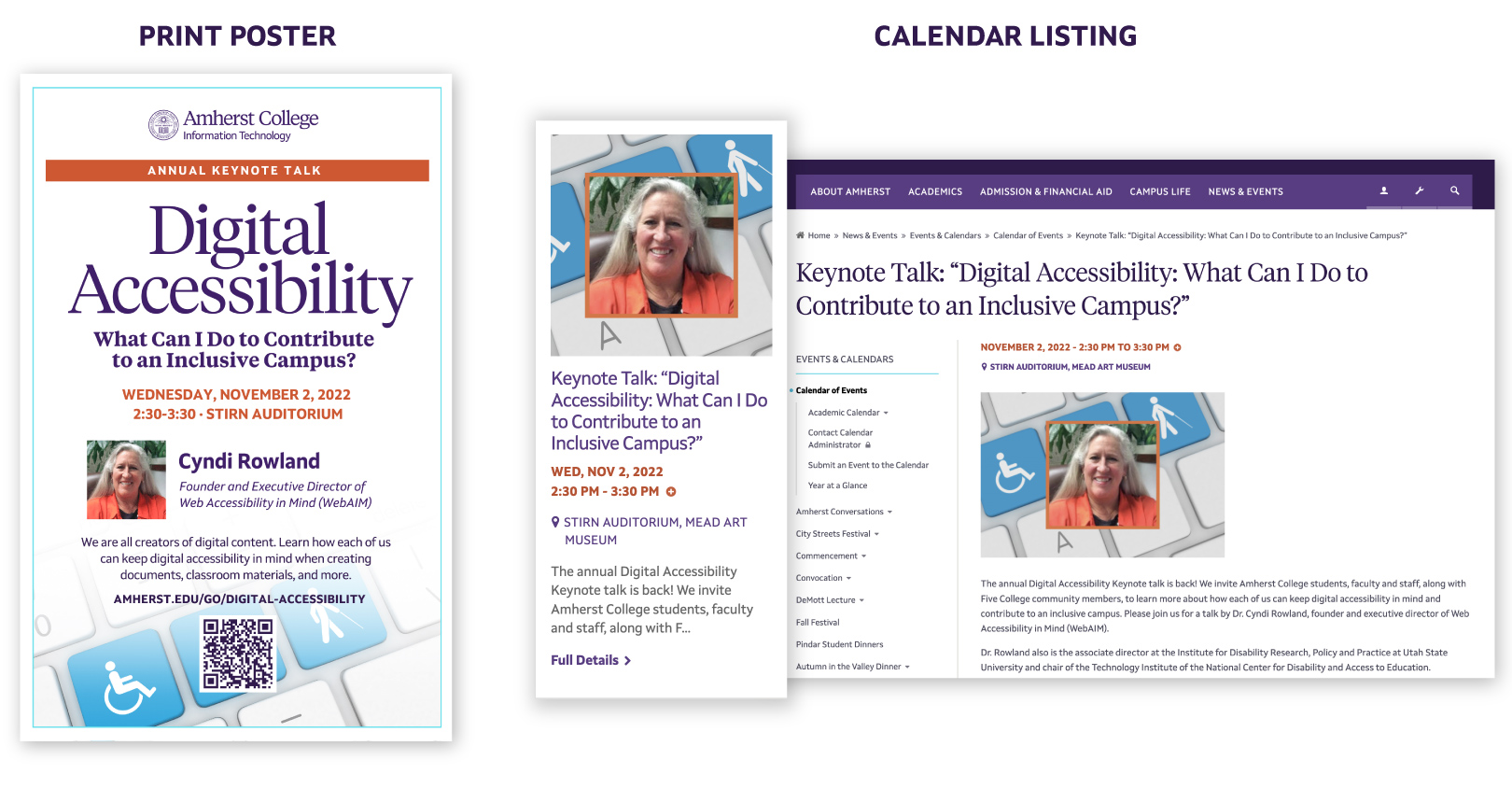
2. Don’t Use Your Full Poster as an Image
Instead, use the primary image from your poster, and put the text below the image in your calendar event or newsletter.
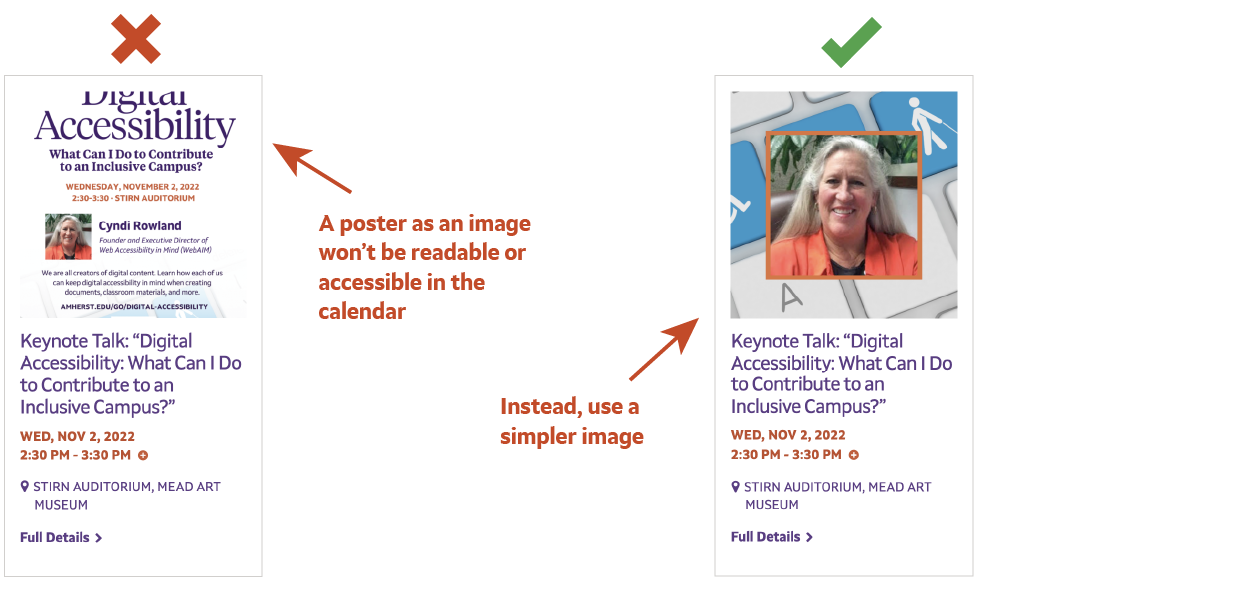
3. Do resize your image for the Calendar
The calendar crops images to a square, and the minimum size to upload is 1080x1080.
- If uploading a non-square image to the calendar, adjust the focal point by moving the “+” over the image, to control how it crops.
- Resize and crop your image in one step with the Adobe Express image resizer. Upload your image and choose the Instagram Square size, which is the same size as our calendar images.
4. Do Always Provide a Text Alternative (“Alt” Text)
Always provide descriptions of your images for people who can’t see them. Learn more about alternative (or “alt”) text on our Accessible Webpages guide.
- When uploading images to the College website, you will be prompted for alt text.
- Newsletter apps such as Emma or Mail Chimp allow you to enter alt text for images.
- If using Gmail, create your content in a Google doc first, which will allow you to add alt text to images, and then copy the content into your Gmail message.
5. Do Include a Full Description If You Use a Text-Heavy Graphic
If you need to use a text-heavy image and can’t fit all the text as alt text, please add the full text in a paragraph below the image, like this:
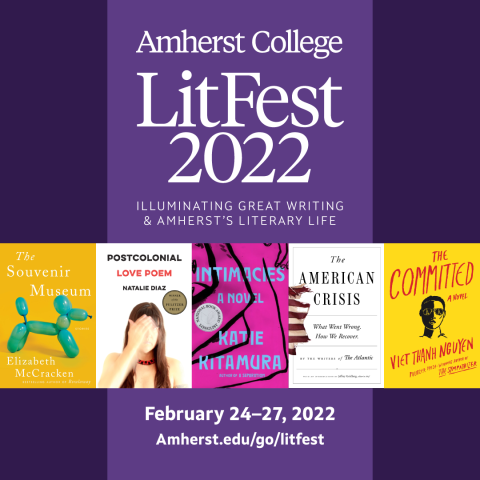
Image description: Amherst College LitFest 2022: Illuminating great writing and Amherst’s literary life. February 24-27, 2022. Join us for Amherst College’s Annual Literary Festival. Books: Elizabeth McCracken, The Souvenir Museum; Natalie Diaz, Postcolonial Love Poem; Katie Kitamura, Intimacies; Vann Newkirk and David Graham, The American Crisis; Viet Thanh Nguyen, The Committed.
6. Do Use a College-Supported Design App
The Amherst College IT department provides Adobe Express, a drag-and-drop design app that you can use to make posters and graphics.
- See Getting Started in Adobe Express for instructions on logging in with your Amherst credentials.
- The Communications design team has provided Amherst fonts, colors, and logos within Adobe Express; please contact commassets@amherst.edu for details.
- Alternatively, the Communications design team can create your design for you.
7. Do Use Amherst’s Visual Assets
To assure your audience that your event or program is supported by the College, please use an official Amherst logo created by the Communications design team, along with Amherst fonts and colors.
- The Communications design team provides Amherst logos to all departments. To obtain your own logo, please submit our logo request form. (We ask that you not design your own logo.)
- We have six typefaces and a flexible color palette to help you apply an Amherst look to your designs and documents.
- We have thousands of Amherst College photos and images that you can use. See Image Resources.