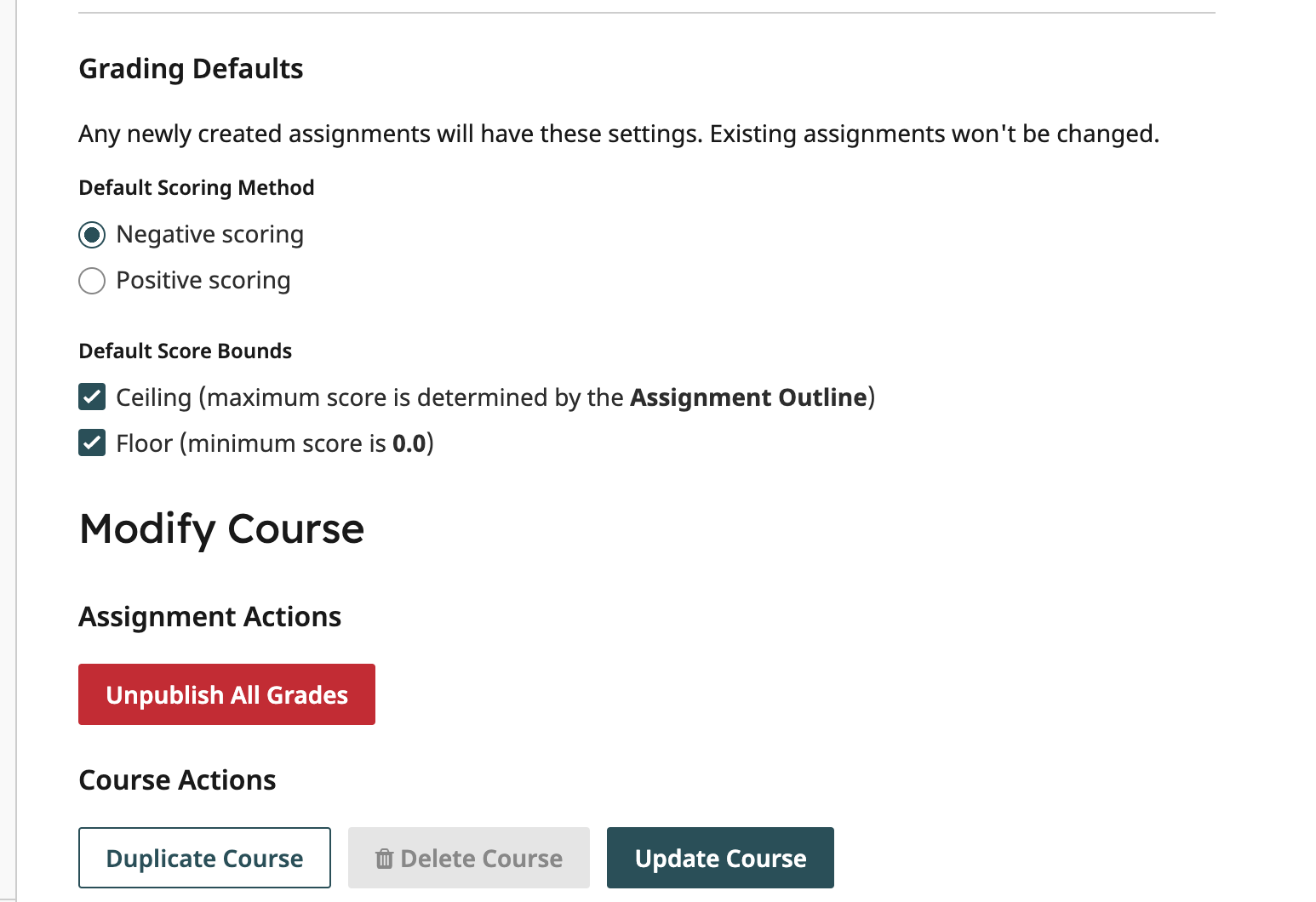Gradescope: A Tool for Helping Grade More Quickly and Consistently, and for Managing Handwritten Responses
Gradescope is an online program designed to provide an environment for consistent grading through the use of rubrics for point assignment and sets of standard responses to common errors. You can thereby grade assignments, quizzes, and exams faster and more uniformly, provide graders with guidance, and give better feedback to students.
Gradescope is especially useful for materials that are handwritten, providing an interface for students to turn in scans of their paper assignments, which can then be structured within the program to link responses to particular questions.
Gradescope is popular with mathematicians, physicists, chemists, and other scientists who assign problems requiring mathematical or diagrammatic responses. But it is also useful for other disciplines with text that is difficult to typeset such as languages using non-Roman alphabets, or for more graphical materials such as musical scores or maps.
- Related article: See how faculty at Amherst are using Gradescope in Facilitating Consistent Grading of Assessments with Gradescope.
Here is a short introduction:
The basic process is as follows:
- Instructor prepares homework or exam questions. This could be as a PDF delivered to students, or as another online document.
- Students print the document or simply reference the question numbers on blank sheets of paper. In either case, they print their name at the top of each page, answer the questions, and assemble their responses in proper order.
- Students scan the document with their smartphones, using any of a number of available scanning apps, or on a regular scanner. Alternatively they can be submitted in physical form to the graders, who then scan them (e.g. with a sheet-fed scanner).
- The scans are uploaded to Gradescope under the student’s name, and their answers are delineated with drawing tools, in correspondence to the instructor’s template.
- Faculty or graders score submissions on Gradescope, each question across all students, using a standard rubric and providing comments from a set describing common errors. If the rubric needs to change, point assignments are automatically updated.