Safely Close a Malware Pop-up window
Introduction
How to close a malware pop-up or pop-under window so that you don't inadvertantly give the malware permission to install on your computer.
Instructions
When you browse the web with a Windows computer you're sometimes presented with pop-up windows--and "pop-under" windows that you don't notice until you close your main browser window. Most are merely annoying but a significant number--such as the "Antivirus 2009" pop-up described below--are designed to infect your computer with spyware that makes your computer unusable. Even if your browser is set to block pop-ups you're still going to get some because no pop-up blocker is perfect.
To protect yourself from serious malware infection, you must be extraordinarily careful about how you close a pop-up window. Specifically, you should never click anywhere in a pop-up window. Even buttons labeled "Cancel" or "Close" or a red-X button in the upper-right corner are dangerous to click; doing so could trigger an infection--the opposite of what you'd expect.
To safely close a pop-up window, locate the button in your Taskbar that corresponds to the pop-up. Normally, the button and the pop-up will have the same title. Right click on the button and select Close.
If that doesn't work, you need to use the Windows Task Manager to close the pop-up. Press simultaneously the CTRL, ALT, and DEL keys, and, from the resulting window, click the Task Manager button. In the Task Manager, click the Applications tab, then select the pop-up window from the list and click the End Task button. If you're unsure of which task corresponds to the pop-up, close all the browser tasks in the list.
Legitimate Pop-ups
An added complication in dealing with pop-ups is that many websites use them not for advertising but for legitimate purposes--for login windows, for example--or to display information you've requested. If you have blocked pop-ups in your browser and a site attempts to open one, your browser will let you know and give you a chance to allow pop-ups from the site. Make certain that any site you allow to display pop-ups is a trusted site.
Pop-up Example: Antivirus 2009
One of the worst of the pop-up windows is Antivirus 2009, which purports to have detected viruses and malware on your computer while all it really does is infect your computer. Here's one example of an Antivirus 2009 window:
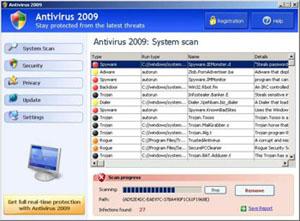
The window displays a list of (fictitious) infections on your computer and indicates that a scan is in progress. It contains an offer for you to purchase a malware cleaning tool.
Don't be fooled; there is nothing wrong with your computer. However, there will be if you click anywhere on this window, including the Close gadget in the upper-right corner of the window. All the buttons on this window are tied to an "accept" script; clicking on any one means that you agree to let Antivirus 2009 infect your computer!